Introduction
The disputes section provides a detailed view of all the disputes raised along with the current status of these disputes. You will have to manage the dispute resolution at your end but the dashboard will provide a visibility into the status, reason for dispute, dispute ID for convenience of access to information.Viewing and Understanding Disputes
1
Open the Transactions Page
Go to the Transactions page in your dashboard and select the Disputes tab. This displays a list of all disputes associated with your account.
2
View Dispute Details
Click the eye icon next to any dispute entry to open a detailed view. Here, you can review the dispute reason, status, dispute ID, and other relevant information.
3
Access Associated Payment Information
In the dispute details, locate the Associated Payment field. Click the eye icon here to view the full payment details related to the dispute.
Responding to a Dispute
When a dispute is raised against your transaction, follow these steps to respond effectively:-
Check Your Dashboard
- Navigate to the transactions → disputes section
- Look for the new dispute entry
-
Review Email Notification
- Check your registered email for dispute creation notification
-
Choose Your Response
- You can either accept or counter the dispute
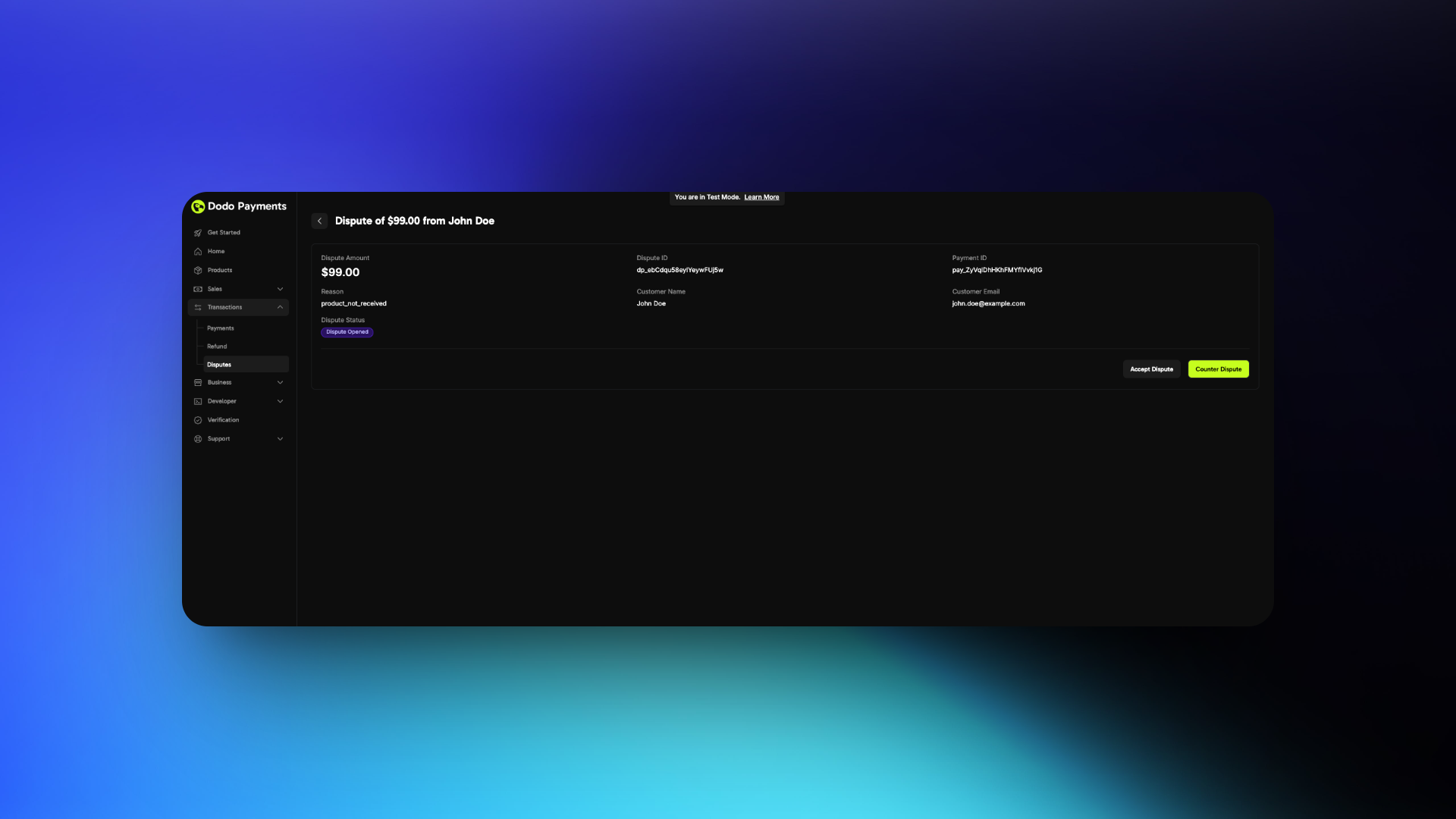
-
If Accepting
- No further action required
- You will lose the dispute
-
If Countering
- Prepare to submit evidence
- Follow the best practices below
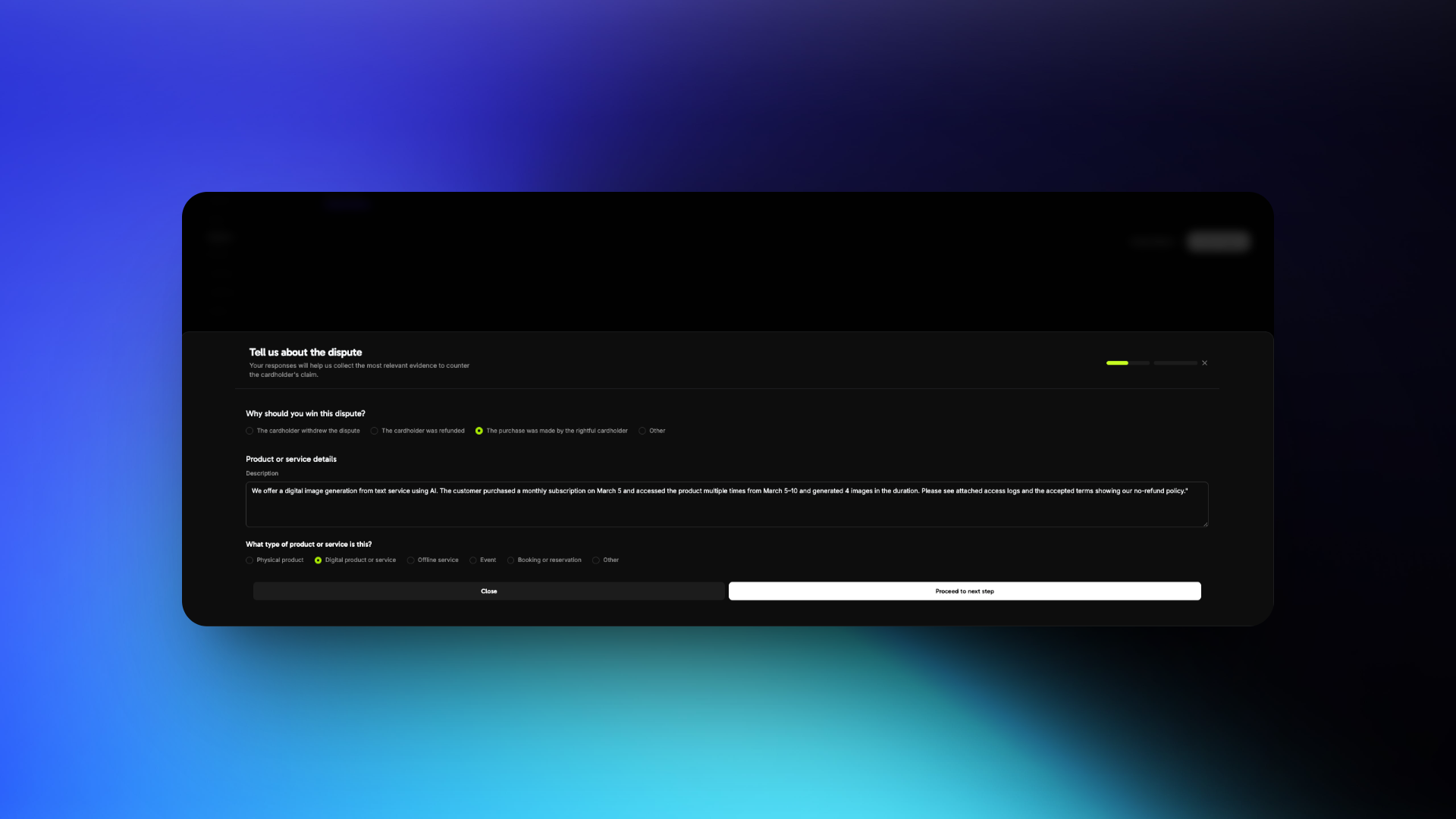
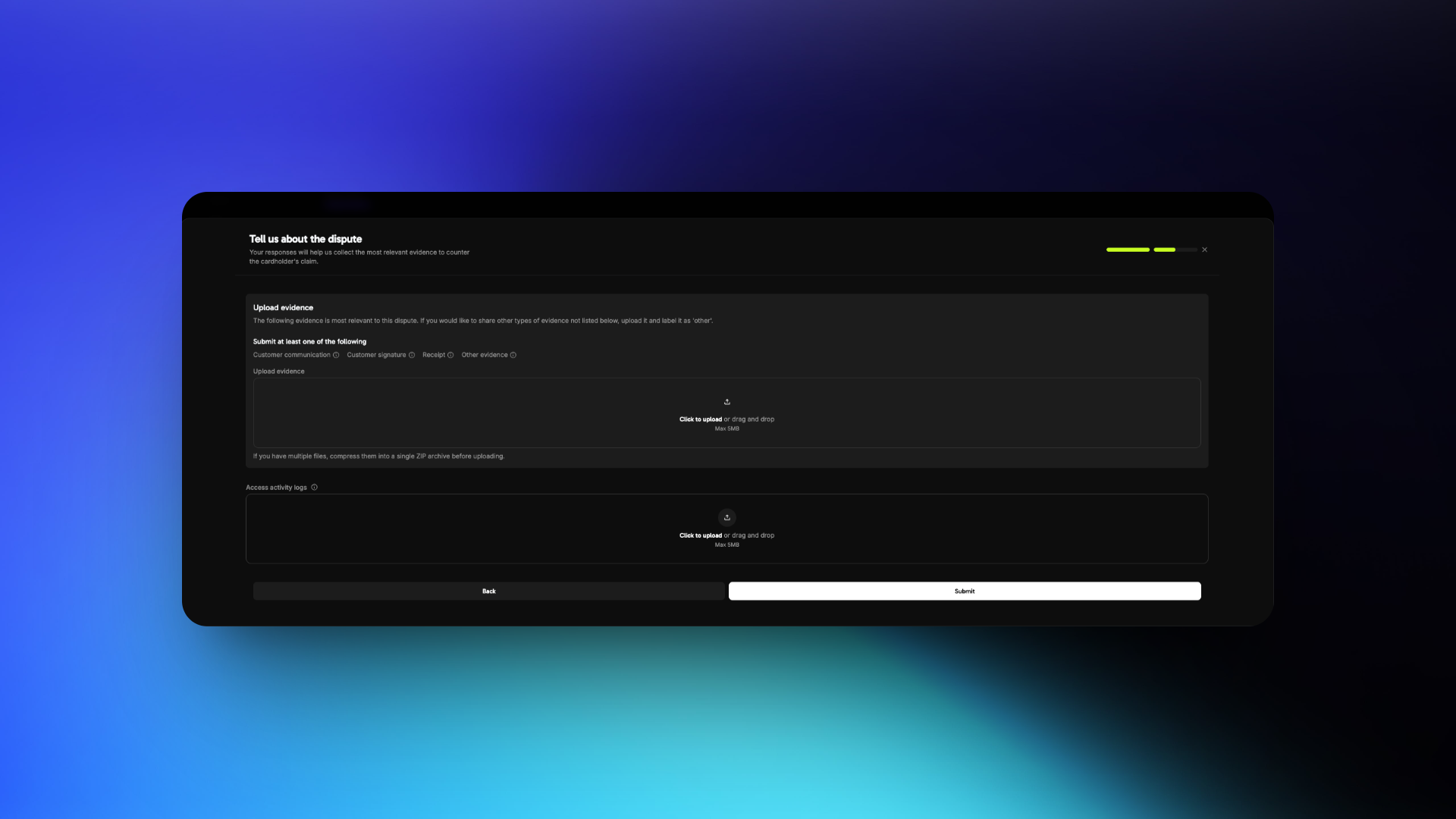
You have 4 days to respond to a dispute after creation
Dispute Response Best Practices
1
Understand the Dispute Reason
Review the dispute reason carefully. Common reasons include:
Fraudulent Transaction
The customer claims they did not authorize the transaction
Product/Service Not Received
The customer claims they did not receive the product/service after payment
Not as Described
The customer claims the product/service differs from what was advertised
Your response must directly address the specific reason. Avoid submitting generic or unrelated evidence.
2
Gather the Right Evidence
Focus on customer identity, access, and usage evidence.
- Fraudulent Transaction
- Product/Service Not Received
- Not as Described
Required Evidence
- Invoice of the purchase
- IP address, device, and location details at time of purchase
- Login timestamps showing access to your platform or service
- Browser/device fingerprint or account activity logs
- Previous successful transactions from the same customer or account
- Terms of Service and Refund Policy accepted at time of purchase
3
Craft a Clear Description
Focus Points
- What the customer purchased
- When and how they accessed it
- Why the dispute claim is inaccurate
Keep your language factual and professional. Avoid emotional or accusatory statements.
Example Response
“We offer a digital image generation from text service using AI. The customer purchased a monthly subscription on March 5 and accessed the product multiple times from March 5–10 and generated 4 images in the duration. Please see attached access logs and the accepted terms showing our no-refund policy.”
4
Format & Submit Evidence
Submission Guidelines
- Use PDF, JPG, or PNG formats only
- Clearly label each file (e.g.,
Login_Log_March_5.pdf) - Submit only relevant and organized files
- Keep files under 5 MB each
- Do not include links or URLs
Common Mistakes to Avoid
Common Mistakes to Avoid
Avoid These Errors
- Ignoring the actual dispute reason
- Using vague or emotional statements
- Uploading unrelated or unstructured files
- Providing links instead of files
Bonus Tips
Bonus Tips
Strengthen Your Case
- Include timestamps with timezone to prove access timelines
- Highlight any two-factor authentication or verification steps
- Share refund refusal communication if it aligns with your policy
- Keep your policies clearly visible and easy to prove were accepted
