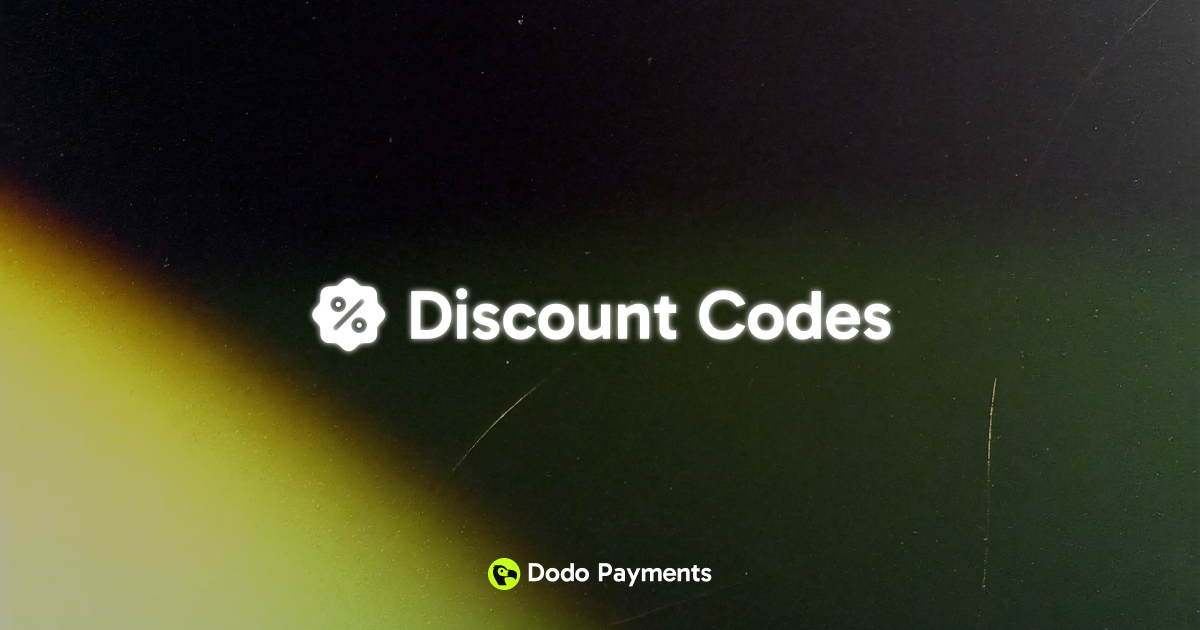
Checkout Sessions
Apply codes during hosted checkout with
discount_code and UI controls.Validate Discount
Check if a code is valid and applicable before applying.
Create Discount (API)
Programmatically create new discount codes.
List & Update Discounts
Browse and manage existing discounts; update or delete as needed.
What Are Discount Codes?
Discount codes are promotional tokens that reduce order totals at checkout. They’re ideal for:- Seasonal campaigns: Black Friday, product launches, or anniversaries
- Acquisition offers: First‑purchase incentives or referral rewards
- Retention: Win‑back or loyalty rewards for existing customers
- B2B deals: Contracted or negotiated pricing via private codes
Key Benefits
- Flexible discounts: Percentage or fixed amount off
- Targeted control: Restrict by product and subscription cycles
- Campaign governance: Expiration dates and usage limits
- Seamless checkout: UI field and API support via checkout sessions
Creating Discount Codes
Create discount codes in your Dodo Payments dashboard, then apply them in hosted checkout or via API.Dashboard setup
- Discount Name (required): Internal and dashboard display name
- Code (required): The string customers enter at checkout
- Type & Amount (required): Set a percentage or fixed‑amount value, or generate a random code using the button provided
- Expiration Date (optional): Date after which the code becomes invalid
- Usage Limit (optional): Max total redemptions across all customers
- Product Restriction (optional): Limit applicability to selected products
- Subscription Cycle Limit (optional): Number of billing cycles the discount applies to
Checkout Experience
- Shoppers enter the code in the checkout field.
- Eligible discounts are applied and totals update immediately.
In Checkout Sessions, pass
discount_code to pre‑apply a code, and set feature_flags.allow_discount_code to show the input field.API Management
Create discounts
Create discounts
Create discount codes programmatically with type and amount.
API Reference
View the create discount API.
List and retrieve
List and retrieve
List all discounts or retrieve details for management and auditing.
API Reference
Browse listing and retrieval APIs.
Update discounts
Update discounts
Modify discount configuration such as amount, expiration, or restrictions.
API Reference
Learn how to update discount details.
Validate discounts
Validate discounts
Check whether a discount is valid and applicable before applying.
API Reference
Validate discount usage.
Delete discounts
Delete discounts
Deactivate or remove discounts that are no longer needed.
API Reference
Delete a discount.
Common Use Cases
- Intro offers: Limited‑time launch promotions for new products
- Bulk or B2B: Contracted discounts for select product sets
- Retention plays: Win‑back codes in churn‑prevention workflows
- Seasonal campaigns: Holiday or event‑based promotions
Integration Examples
Apply a discount in Checkout Sessions
Pre‑apply a discount and show the code input UI.Enable discount entry without pre‑applying
Let customers enter a code at checkout without passing one upfront.Best Practices
- Name clearly: Use recognizable codes that match campaign names
- Time‑box: Add expirations to drive urgency and prevent misuse
- Scope wisely: Limit to specific products to avoid margin leakage
- Validate early: Check code applicability before confirming checkout
- Monitor impact: Track usage and conversion by campaign
Discount codes are powerful levers for acquisition and retention. Start with simple, well‑named offers, validate thoroughly, and iterate based on performance.
