Overview
The Customers feature in Dodo Payments provides a centralized hub for managing all your customer relationships. Track every customer interaction, view purchase history, manage subscriptions, access wallet credit ledgers, and enable self-service options - all from a single dashboard.Customer Dashboard
View and manage all customers in one place with search and filtering capabilities.
Customer Wallets
Build credit-based billing systems with prepaid balances and transaction tracking.
Customer Portal
Empower customers to self-manage subscriptions, invoices, and license keys.
API Management
Programmatically create, update, and retrieve customer data via API.
Accessing the Customers Page
1
Navigate to Customers
From the dashboard, click on Sales > Customers in the navigation menu.
2
View Customer List
The Customers Page will display a list of all current and past customers who have interacted with your business.
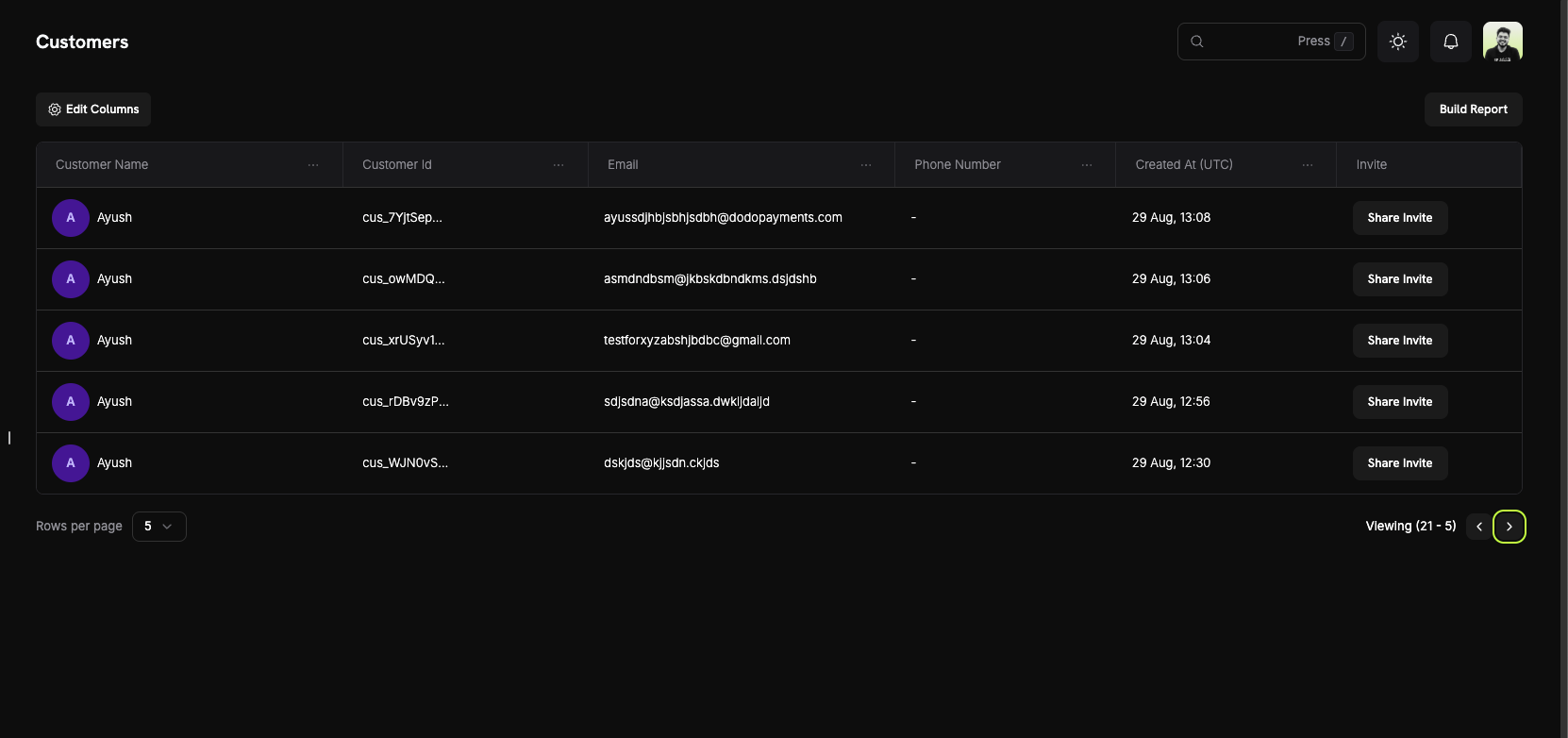
Customer Information
On the Customers Page, you can see a comprehensive overview of your entire customer base. The table displays all customers with the following information:Customer List Columns
- Customer Name: The full name of the customer with an avatar indicator.
- Customer Id: A unique identifier (e.g.,
cus_5fpsWAa...) for each customer. - Email: The customer’s email address for communication and portal access.
- Phone Number: The customer’s phone number (if provided).
- Created At (UTC): The date and time when the customer account was created.
- Invite: Quick action button to share Customer Portal invites.
Page Features
- Edit Columns: Customize which columns are displayed in the customer table.
- Build Report: Generate custom reports based on your customer data.
- Search: Quickly find specific customers by name, email, or customer ID.
- Pagination: Navigate through your customer list with adjustable rows per page.
Customer Details Page
Click on any customer to view their detailed information page, which includes: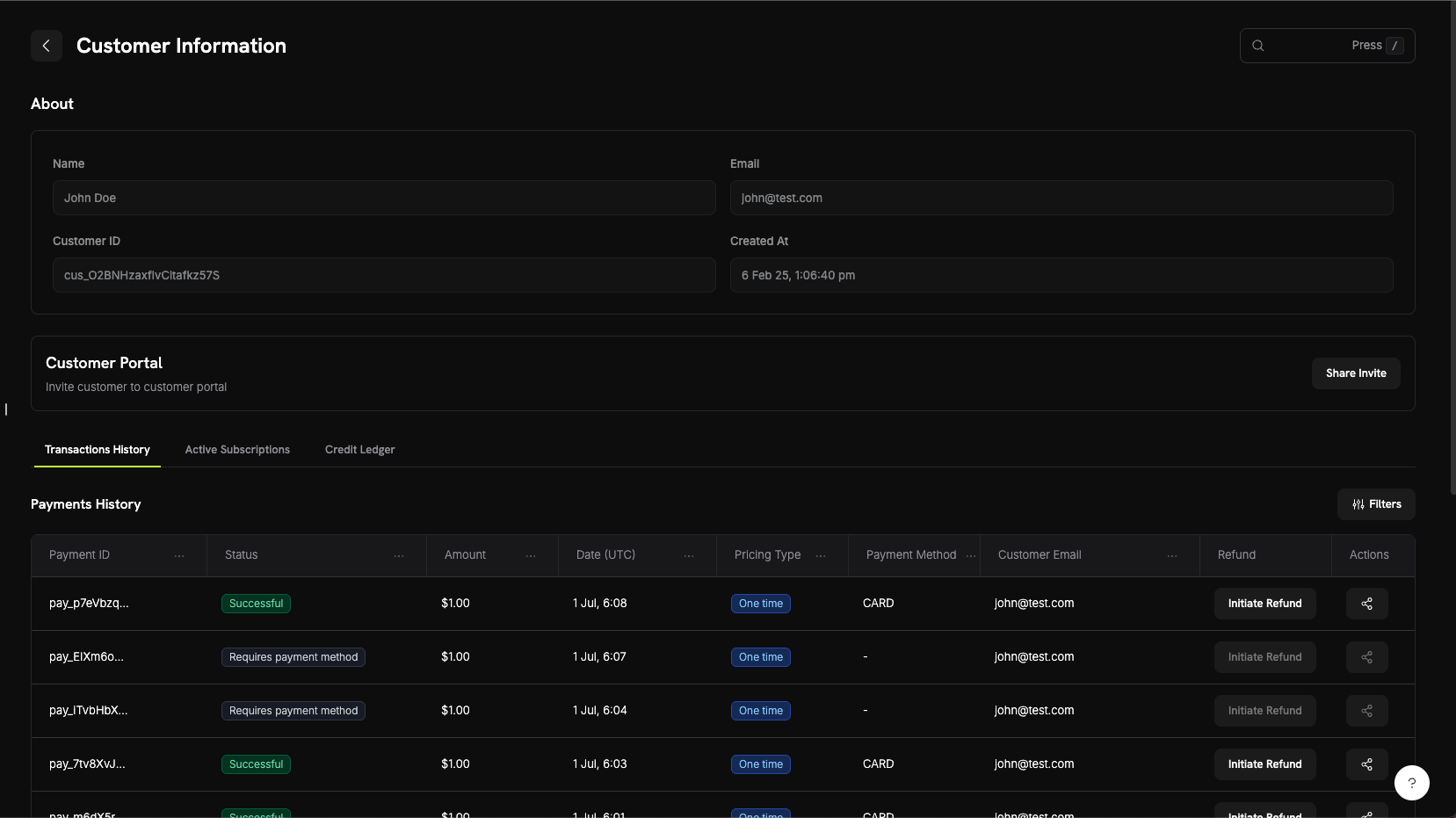
About Section
The About section displays core customer information:- Name: Customer’s full name
- Email: Customer’s email address
- Customer ID: Unique identifier for API and tracking purposes
- Created At: Timestamp of when the customer account was created
Customer Activity Tabs
The customer details page includes three tabs for viewing different aspects of customer activity:- Transactions History
- Active Subscriptions
- Credit Ledger
View all payment transactions for this customer including:
- Payment ID: Unique transaction identifier
- Status: Payment status (Successful, Failed, Pending, Refunded)
- Amount: Transaction amount
- Date (UTC): When the transaction occurred
- Pricing Type: Whether it’s a one-time purchase or subscription
- Payment Method: Payment method used (Card, UPI, etc.)
- Customer Email: Email associated with the transaction
- Refund: Quick action to initiate refunds
- Actions: Additional options for managing the transaction
The Credit Ledger tab provides complete transparency into customer wallet transactions, making it easy to track credits, debits, and current balances.
Customer Portal
The Customer Portal is a secure, hosted self-service area where your customers can manage their subscriptions, view billing history, access license keys, and update their profile—without contacting support.Portal Capabilities
Customers can access the portal to:- View Billing History: See all past transactions and download invoices.
- Manage Subscriptions: Cancel or view subscription details.
- Retrieve License Keys: Access all license keys tied to their purchases.
- Update Profile: Change name, email, or phone number.
Learn More About Customer Portal
Explore detailed documentation on portal features, access methods, and integration examples.
Customer Wallets
Customer Wallets enable you to build credit-based billing systems similar to OpenAI or Claude. Each customer automatically receives a wallet that can hold prepaid credits in multiple currencies.Key Features
- Multi-Currency Support: Track balances in USD and INR separately.
- Credit-Based Billing: Allow customers to purchase credits upfront and spend them on your services.
- Transaction History: View complete ledger of all credits and debits.
- API-First Design: Programmatically add, remove, and check wallet balances.
Learn More About Customer Wallets
Explore detailed documentation, code examples, and best practices for implementing customer wallets.
API Management
Dodo Payments provides a comprehensive REST API for programmatic customer management. You can create, retrieve, update, and manage customers entirely through the API.Available API Endpoints
Create Customer
Create a new customer in your Dodo Payments account with their details.
List Customers
Retrieve a paginated list of all customers associated with your account.
Get Customer Details
Get detailed information about a specific customer by their ID.
Update Customer
Update a customer’s information such as name, email, or metadata.
Create Portal Session
Generate a secure Customer Portal session link for a specific customer.
All API endpoints require authentication using your API key. Always use your secret key on the server-side and never expose it in client-side code.
