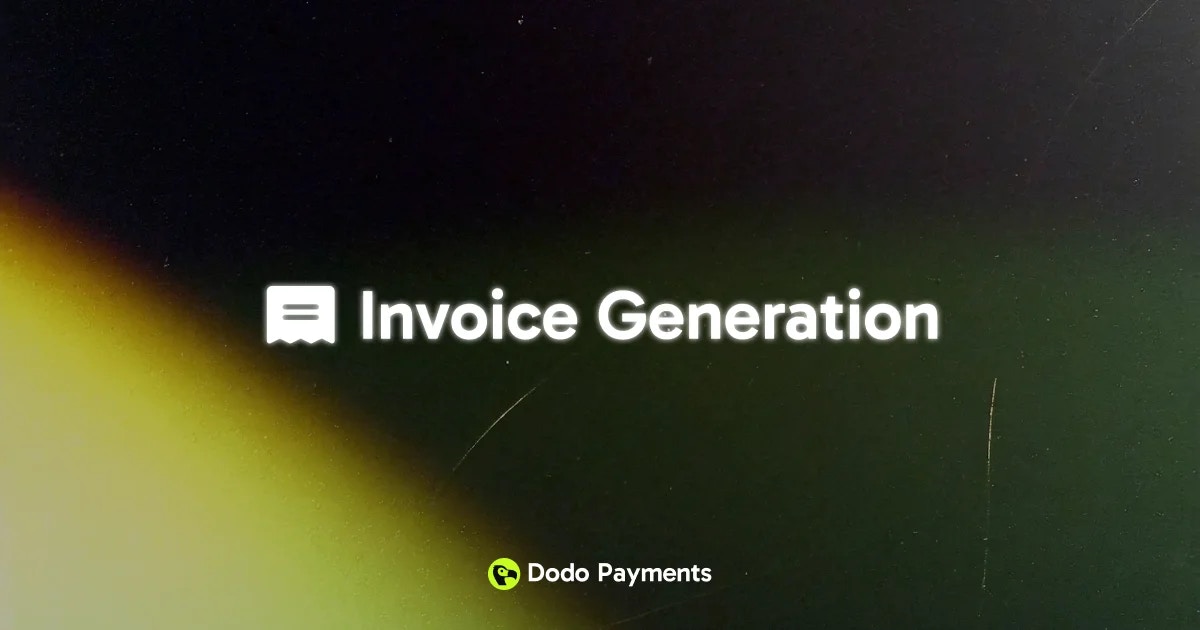
Overview
Dodo Payments automatically generates professional invoices for every successful transaction, eliminating manual invoice creation and ensuring consistent documentation for your business. Invoices are instantly delivered to both you and your customers via email after each payment.Invoices are generated automatically for both one-time purchases and recurring subscription payments.
Key Features
Automatic Generation
Invoices are created instantly after successful payment processing without manual intervention.
Custom Branding
Add your business logo and name to maintain brand consistency across all customer touchpoints.
Email Delivery
Invoices are automatically sent to customers and merchants immediately after generation.
Dashboard Management
Access and download invoices from a centralized dashboard view.
Setting Up Invoice Branding
1
Navigate to Business Profile
Open the Dodo Payments dashboard and go to Settings → Business Profile.
2
Configure Branding
Upload your business logo and enter your business name. These details will appear on all generated invoices.
3
Save Configuration
Click Save to apply your branding settings. All future invoices will automatically use these details.
Your invoice branding is now configured and will be applied to all new invoices.
What’s Included in Invoices
Every generated invoice contains comprehensive transaction details:- Business Information: Your business name, logo, and contact details
- Customer Details: Customer name and email address
- Invoice Number: Unique identifier for tracking and reference
- Transaction Date: When the payment was processed
- Payment Details: Amount paid, currency, and payment method
- Product/Service Description: Itemized list of purchased products or subscriptions
- Tax Information: Applicable taxes and tax identification numbers
- Payment Status: Confirmation of successful payment
Invoice numbers are automatically generated and follow a sequential format for easy tracking.
How Invoice Generation Works
- One-Time Purchases
- Subscription Renewals
When a customer completes a one-time purchase:
- Payment is processed successfully
- Invoice is automatically generated with transaction details
- Invoice is emailed to both customer and merchant
- Invoice appears in your dashboard Invoices section
Managing Invoices
Accessing Your Invoices
Navigate to the Invoices section in your Dodo Payments dashboard to view all generated invoices. You can:- View Invoice Details: Click any invoice to see complete transaction information
- Download PDF: Export invoices in PDF format for your records
- Resend to Customer: Email the invoice again if needed
- Filter and Search: Find specific invoices by date, customer, or invoice number
Invoice Template Preview
Here’s what your branded invoices will look like: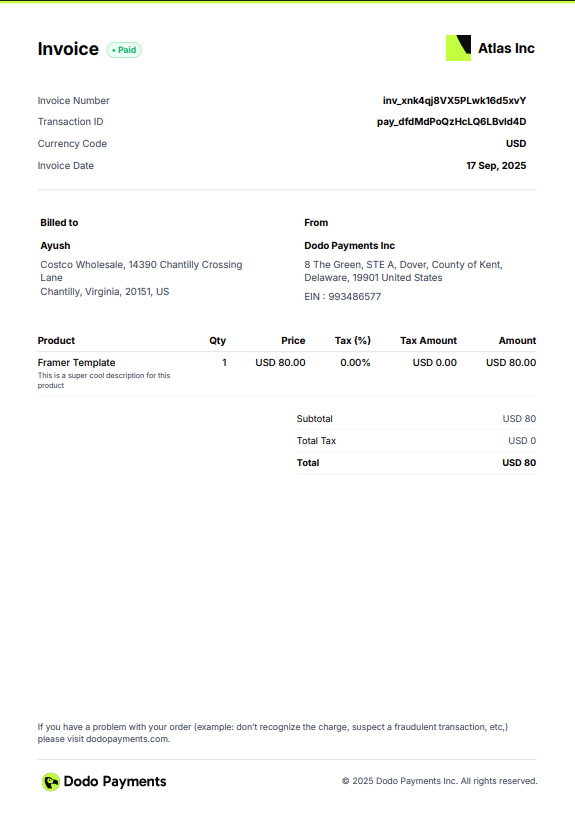
Example of a generated invoice with custom branding
Related Features
Subscription Management
Learn how subscriptions work with automatic recurring invoices.
Multi-Brand Support
Manage multiple brands with separate invoice branding for each.
Customer Portal
Allow customers to access their invoice history through the customer portal.
Tax Configuration
Configure tax settings to ensure invoices display correct tax information.
