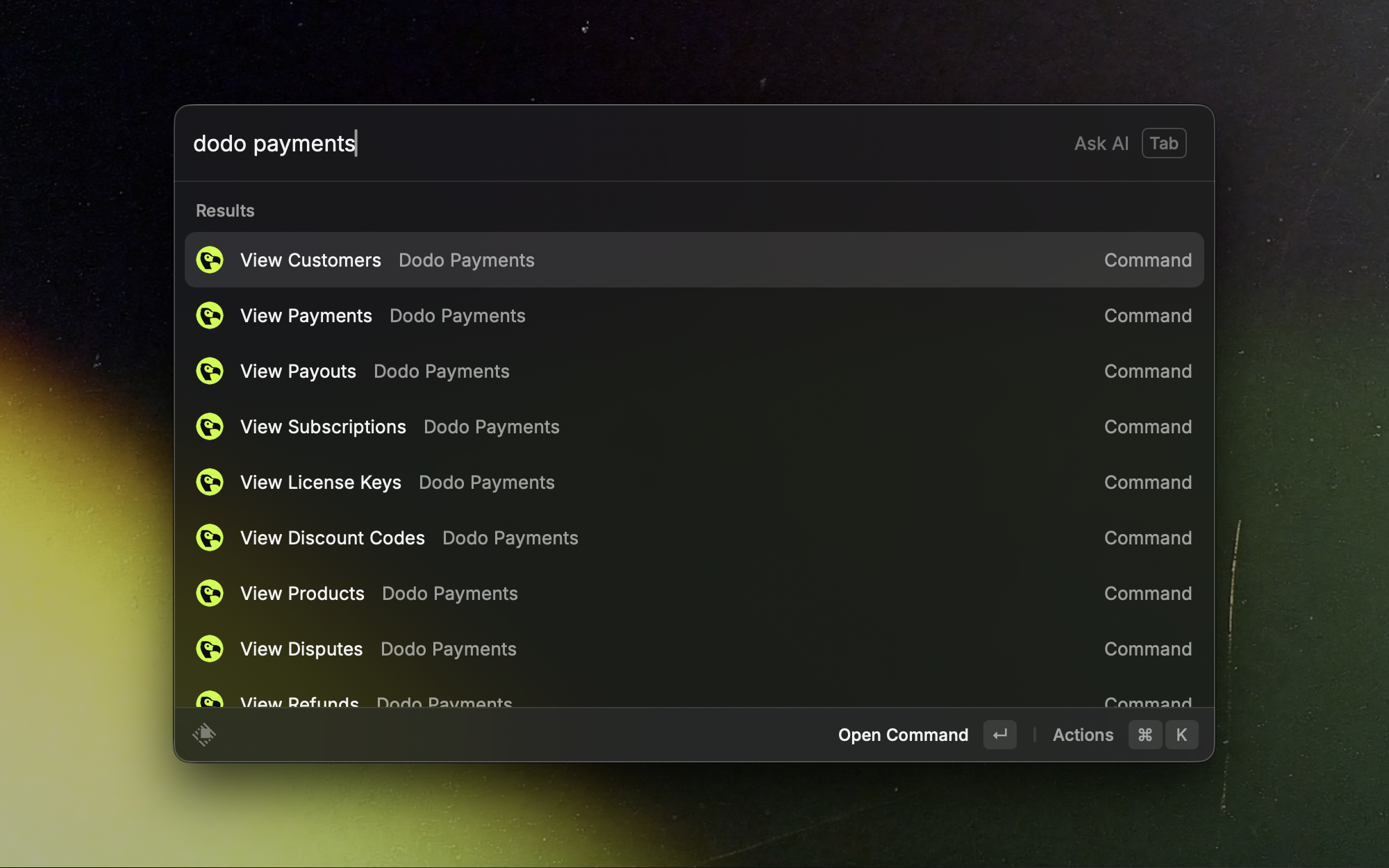
Install
Install from Raycast Store →
Open the Dodo Payments extension page in the Raycast Store.
Requires Raycast on macOS and a Dodo Payments API key.
Setup
1
Get your API Key
- Log in to your Dodo Payments dashboard.
- Go to Settings › API Keys.
- Copy your API key.
2
Configure the Extension
- Open Raycast.
- Search for “Dodo Payments” and select any command.
- When prompted, enter your API key in the API Key field.
- Choose the API mode:
- Test: use for development and testing.
- Live: use for production data.
- Save the settings.
Use the extension
- Search: open Raycast, type “Dodo Payments”, and pick a command.
- Filter: narrow results by typing parts of IDs, emails, names, or statuses.
- Open details: press Enter on a list item to view more information.
Commands and views
Payments
Browse recent payments and jump into detailed views in seconds.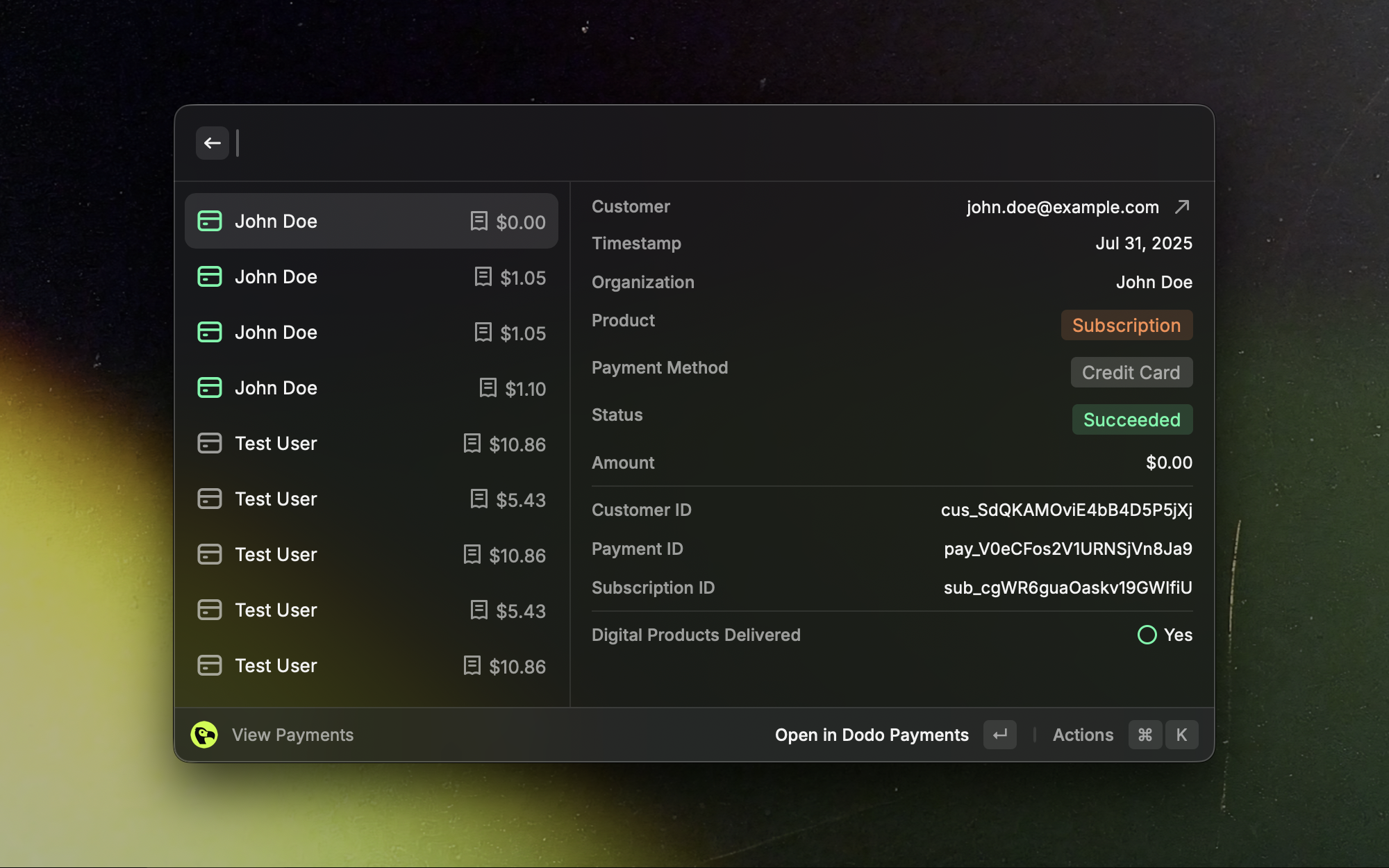
Subscriptions
Quickly scan active, trialing, and canceled subscriptions.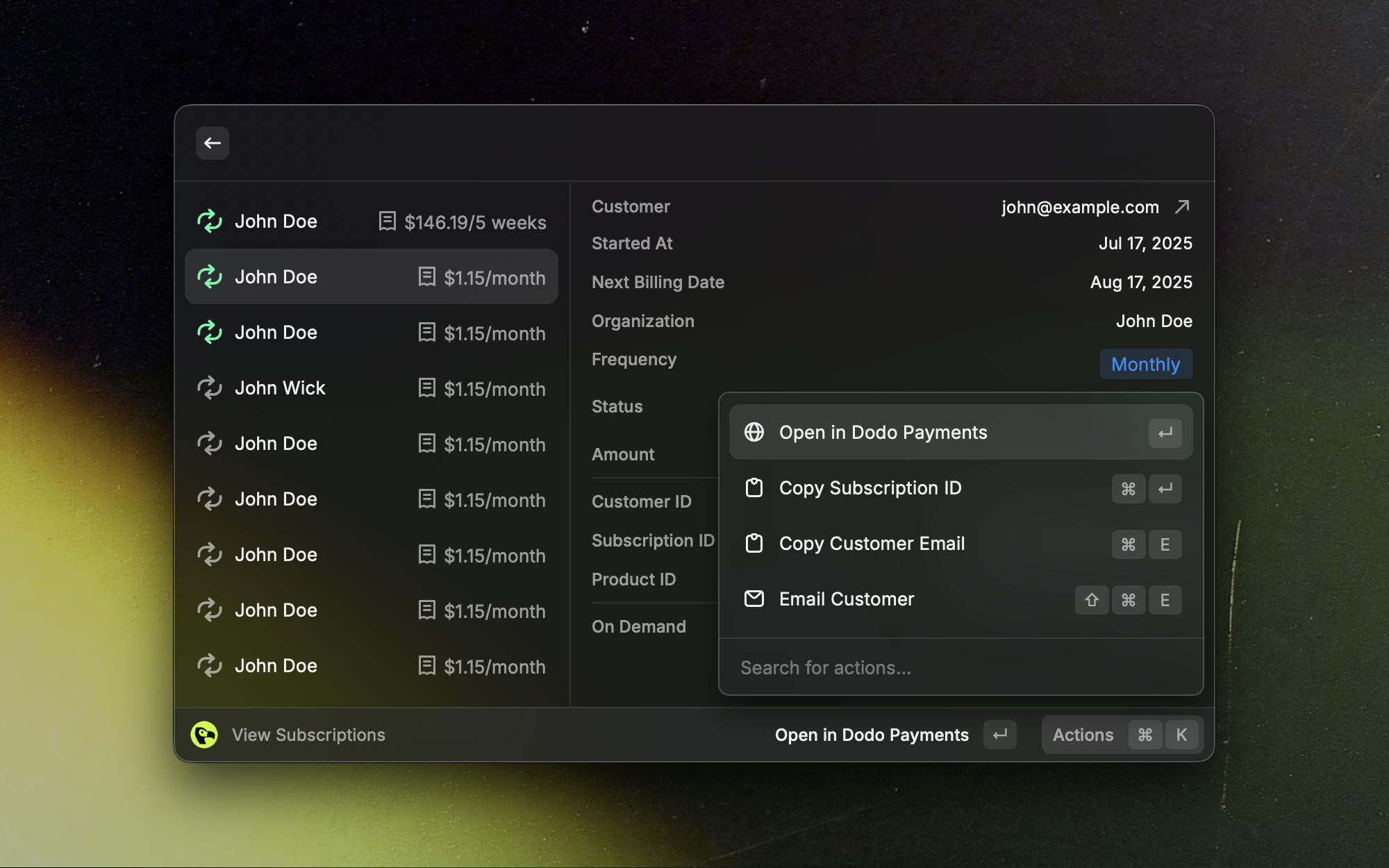
Customers
Find customers fast and open full profiles.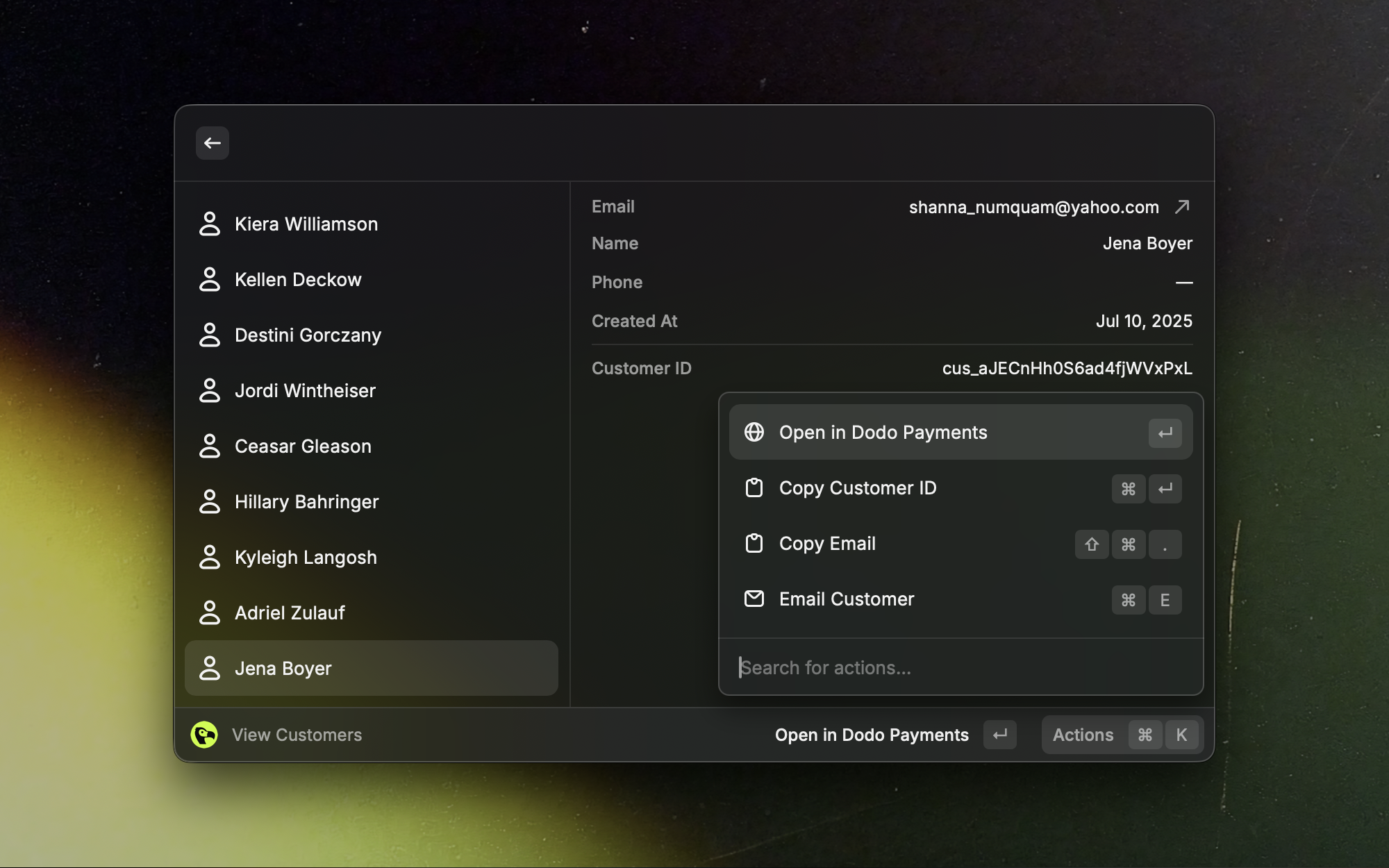
Products
Review and manage your product catalog at a glance.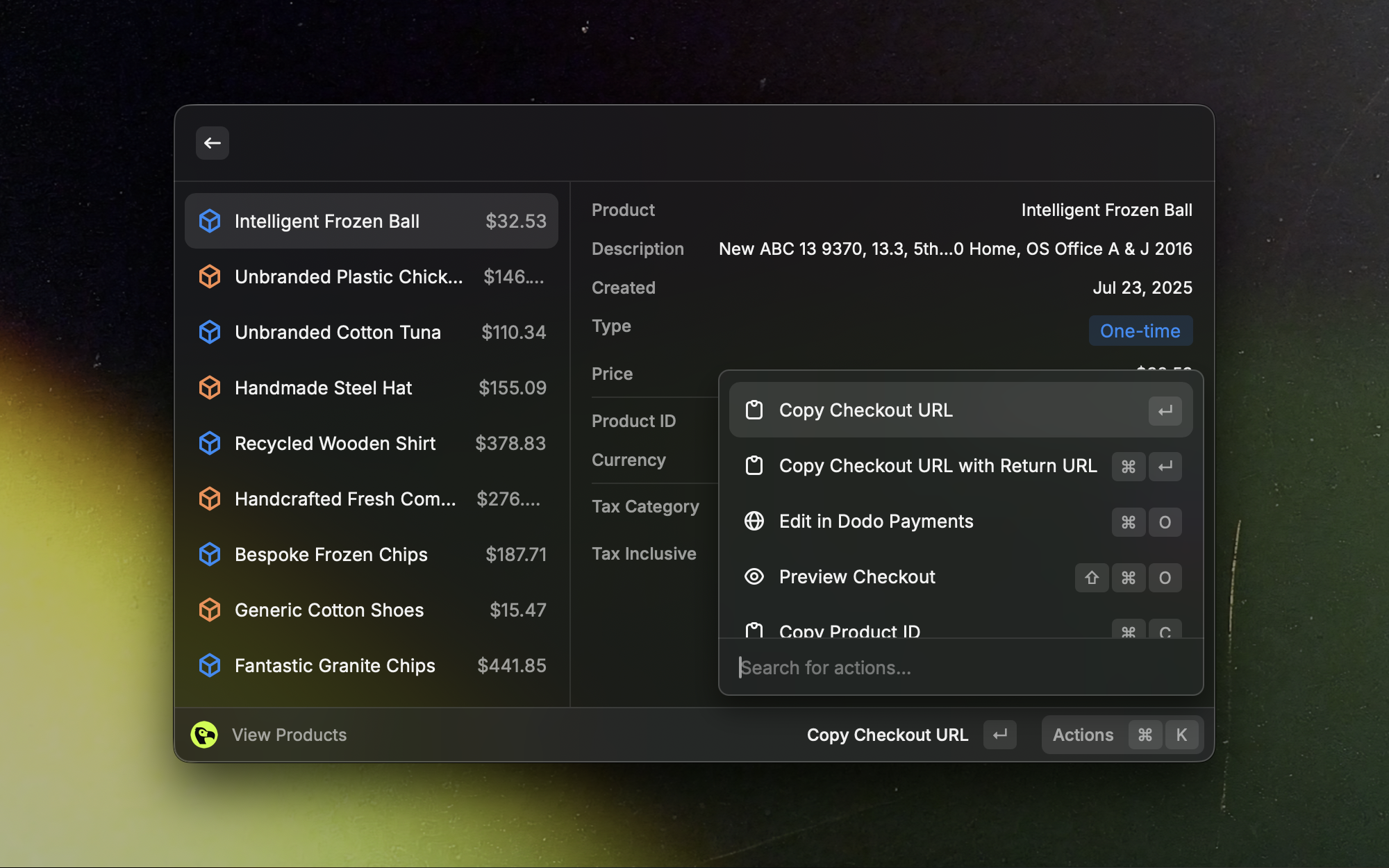
Discount Codes
Search and reference active discount codes quickly.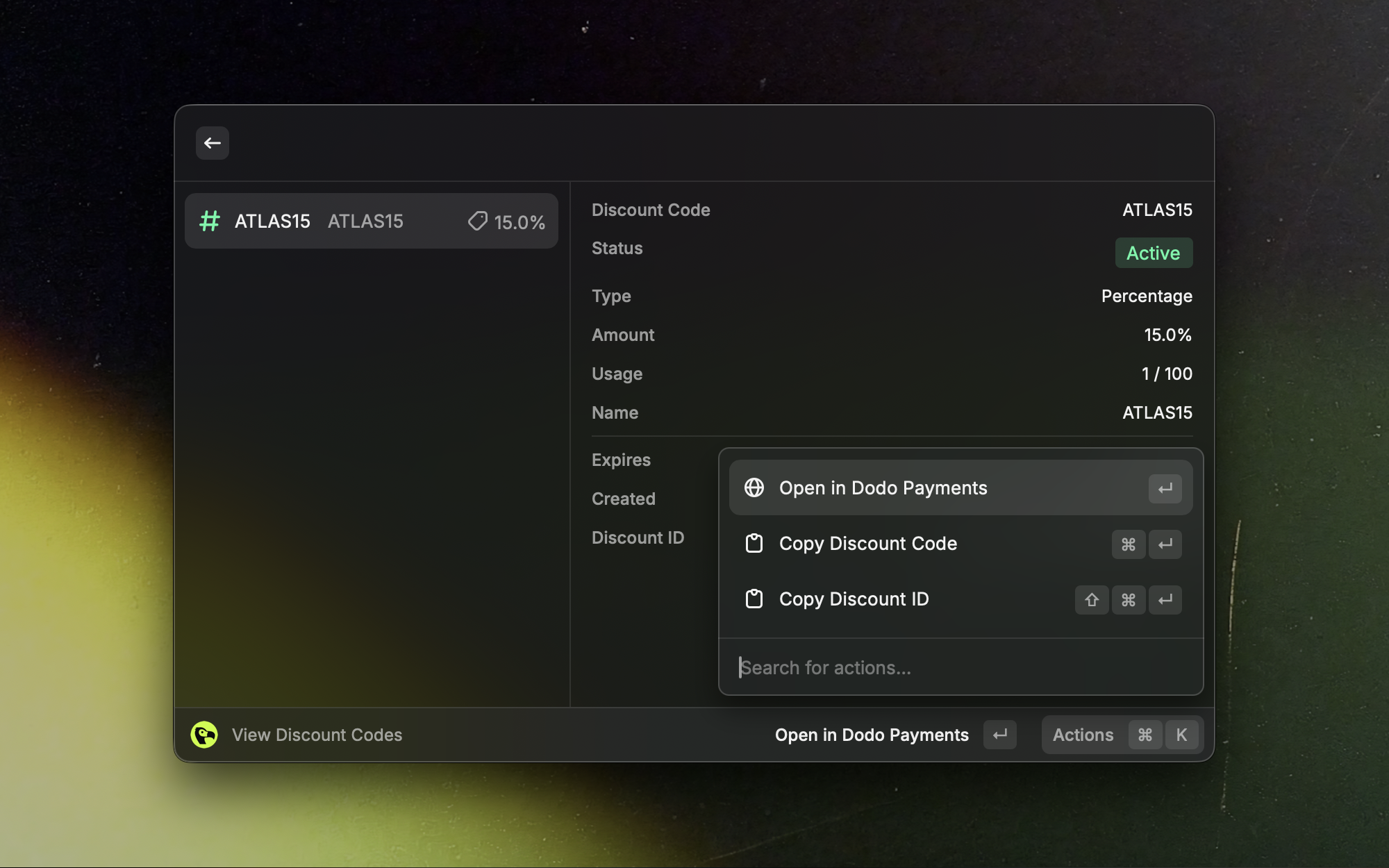
License Keys
Look up and manage license keys without leaving Raycast.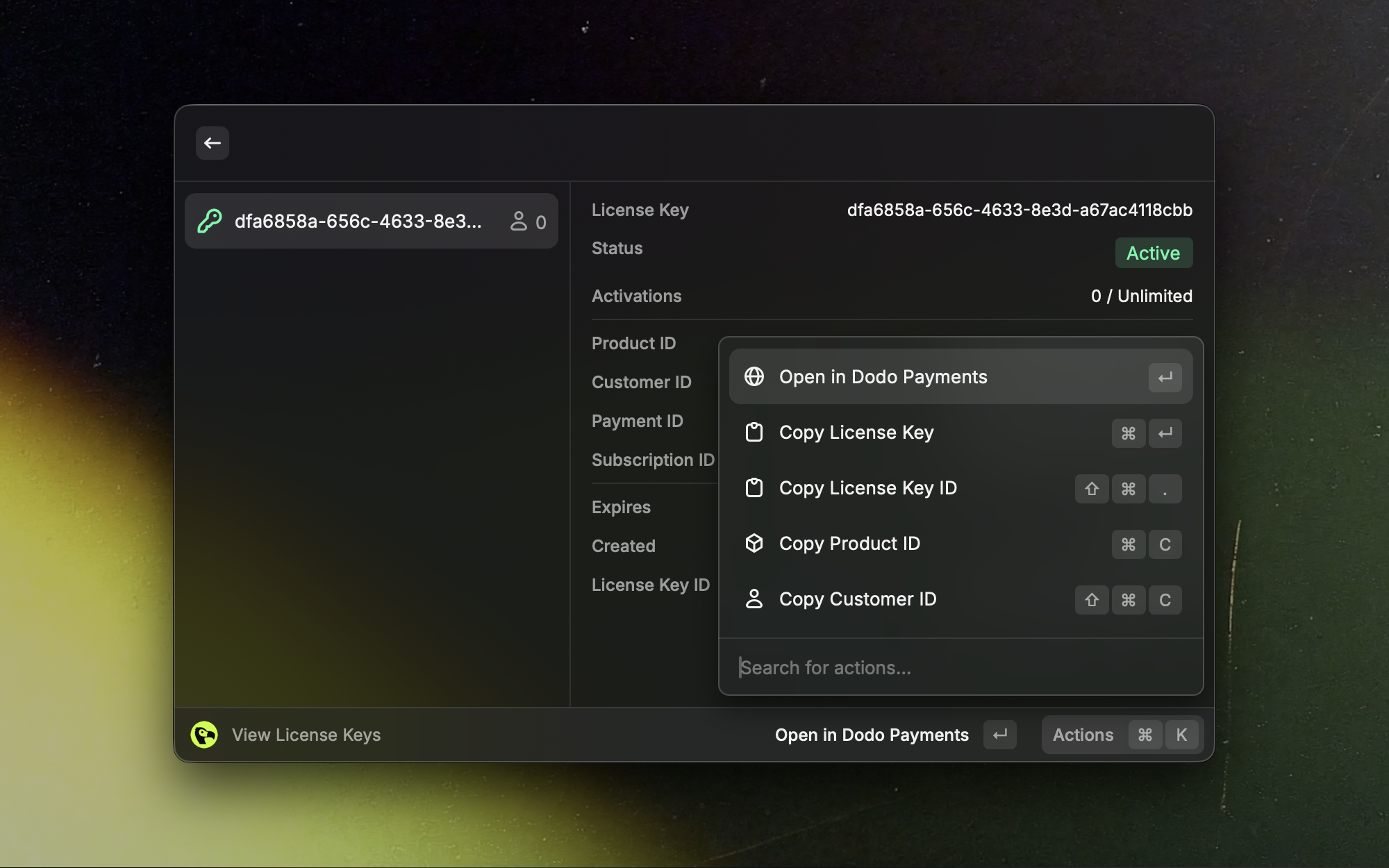
Refunds
See recent refunds and drill into their details.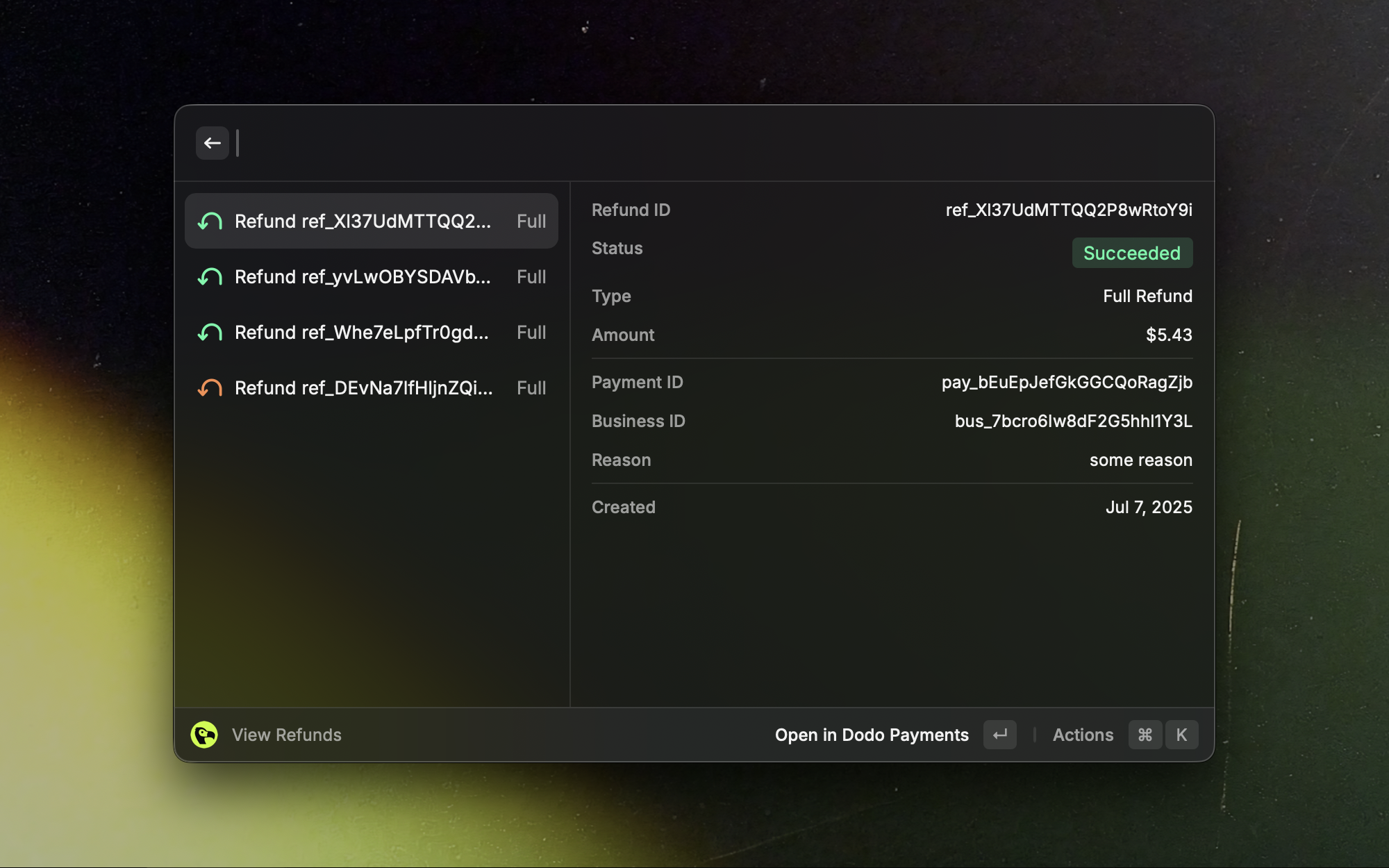
Additional live-only views: disputes and payouts.
Troubleshooting
Authentication failed or 401/403 errors
Authentication failed or 401/403 errors
Confirm the API key and mode (Test vs Live) match your dashboard data. Reopen the command and re-enter the key if needed.
No results appear
No results appear
Ensure your selected mode has data. Try switching between Test and Live.
Rate limits or timeouts
Rate limits or timeouts
Wait a moment and try again. If the issue persists, check your network connectivity.
Need help? Contact support →
Get assistance from the Dodo Payments team.








