Introduction
Connect Dodo Payments to thousands of apps and services through N8N. Automate workflows by triggering N8N workflows when payment events occur, from sending emails to updating spreadsheets, creating tasks, database operations, and much more.This integration requires an N8N webhook URL from your workflow configuration.
Getting Started
1
Open the Webhook Section
In your Dodo Payments dashboard, navigate to Webhooks → + Add Endpoint and expand the integrations dropdown.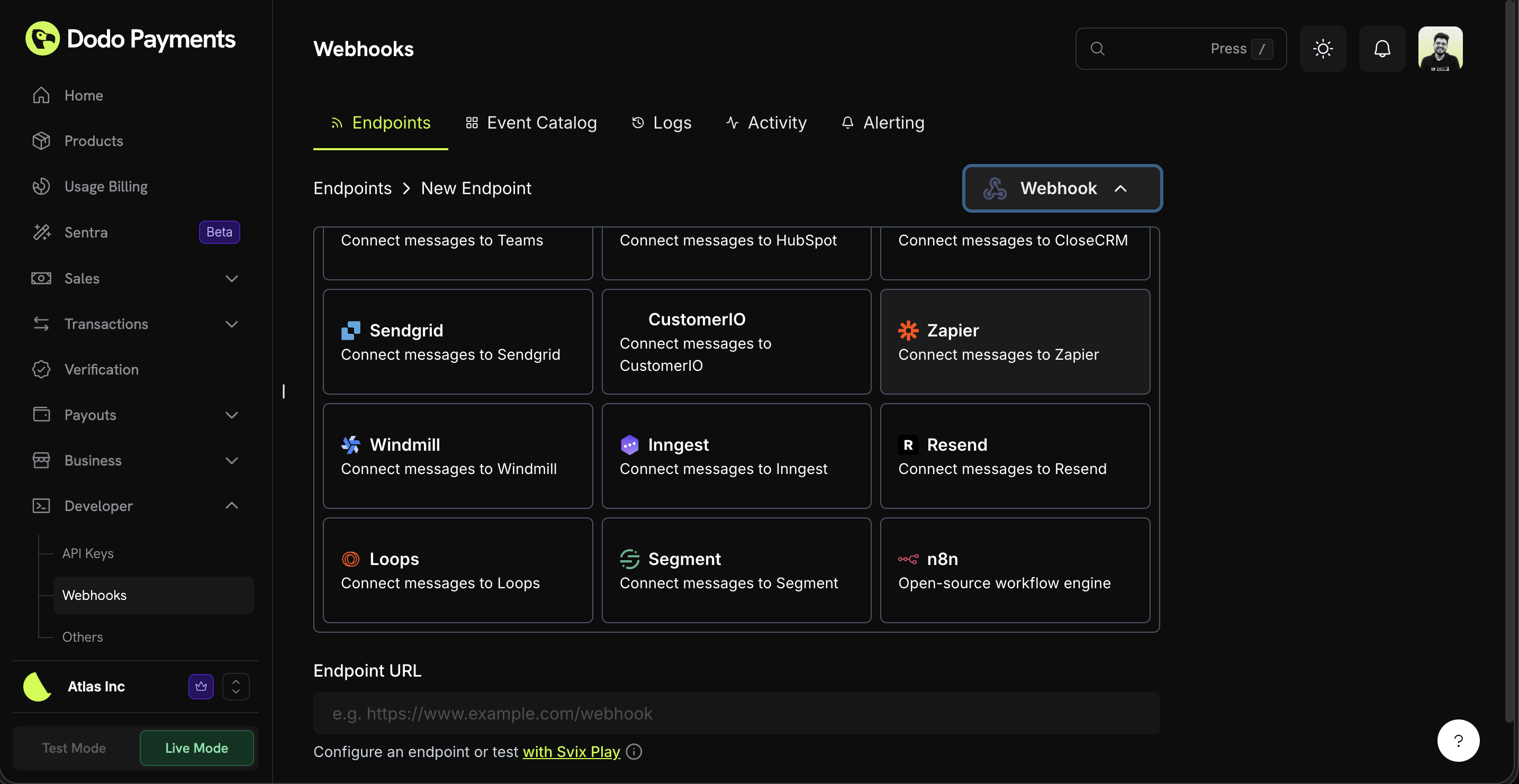
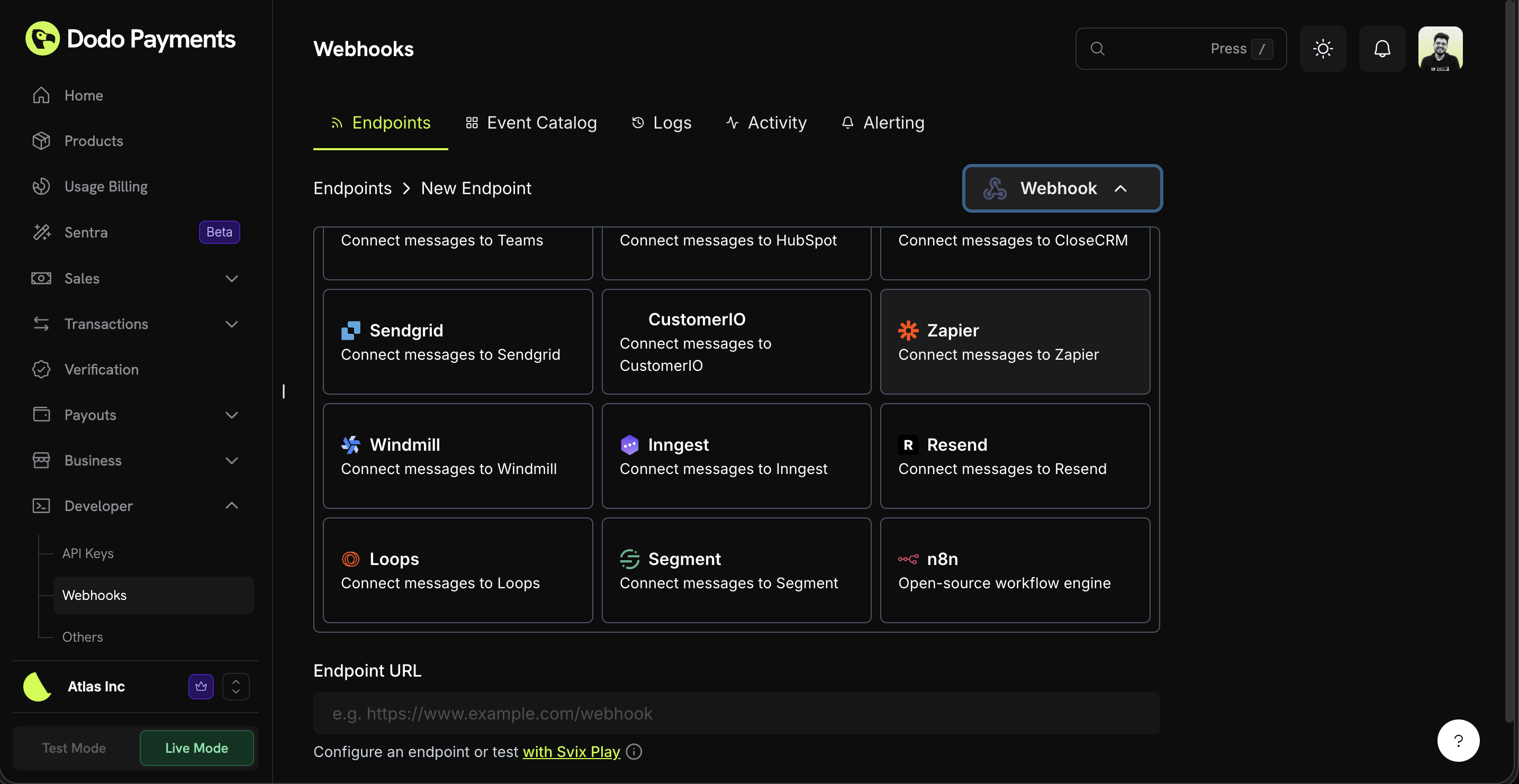
2
Select N8N
Choose the N8N integration card.
3
Create Webhook in N8N
In N8N, create a new workflow and add a Webhook node as the trigger. Configure it as a POST webhook and copy the webhook URL.
4
Paste Webhook URL
Paste the N8N webhook URL into the endpoint configuration.
5
Configure Transformation
Edit the transformation code to format data for your N8N workflow.
6
Test & Create
Test with sample payloads and click Create to activate the integration.
7
Activate Workflow
In N8N, activate your workflow to start receiving webhook events.
8
Done!
🎉 Payment events will now trigger your N8N workflows automatically.
Transformation Code Examples
Basic Webhook Payload
basic_webhook.js
Subscription Event Handler
subscription_webhook.js
Dispute Alert Handler
dispute_webhook.js
Popular N8N Use Cases
Email Notifications
Email Notifications
- Send Gmail/Outlook emails for payment confirmations
- Create email sequences in Mailchimp/ConvertKit
- Send Slack/Discord notifications via webhooks
- Create Google Sheets records automatically
- Send Telegram/WhatsApp messages
CRM Updates
CRM Updates
- Add contacts to HubSpot/Salesforce
- Create deals in Pipedrive/Close
- Update customer records in Airtable
- Log activities in Monday.com
- Sync data to PostgreSQL/MySQL databases
Task Management
Task Management
- Create tasks in Asana/Trello
- Add to-do items in Notion
- Create calendar events in Google Calendar
- Send SMS notifications via Twilio
- Create GitHub issues for disputes
Data Processing
Data Processing
- Transform and enrich payment data
- Store events in databases (PostgreSQL, MongoDB)
- Aggregate metrics and analytics
- Generate reports and exports
- Trigger complex multi-step workflows
Tips
- Keep payload structure simple for easy N8N node parsing
- Use consistent field names across all events
- Include timestamps for workflow timing and scheduling
- Test your workflow with sample data before activating
- Use N8N’s IF node for conditional logic and routing
- Leverage N8N’s Code node for custom data transformations
- Use the Switch node to route different event types to different paths
- Set up error workflows to handle failed webhook deliveries
Troubleshooting
Workflow not triggering
Workflow not triggering
- Verify webhook URL is correct and accessible
- Check that workflow is activated in N8N
- Ensure webhook node is configured as POST method
- Test webhook delivery in N8N’s execution history
- Verify firewall/network settings allow incoming webhooks
- Check N8N webhook authentication settings if configured
Data not mapping correctly
Data not mapping correctly
- Check field names in N8N node configurations
- Verify data types match expected formats in nodes
- Use N8N’s test feature to inspect incoming data
- Ensure transformation code returns valid JSON
- Check the webhook node’s response format settings
- Use the Set node to rename or restructure fields
Workflow execution errors
Workflow execution errors
- Review execution logs in N8N for detailed error messages
- Check node connection settings and credentials
- Verify all required fields are present in the payload
- Test individual nodes with sample data
- Enable error workflows to catch and handle failures
- Check rate limits and API quotas for connected services