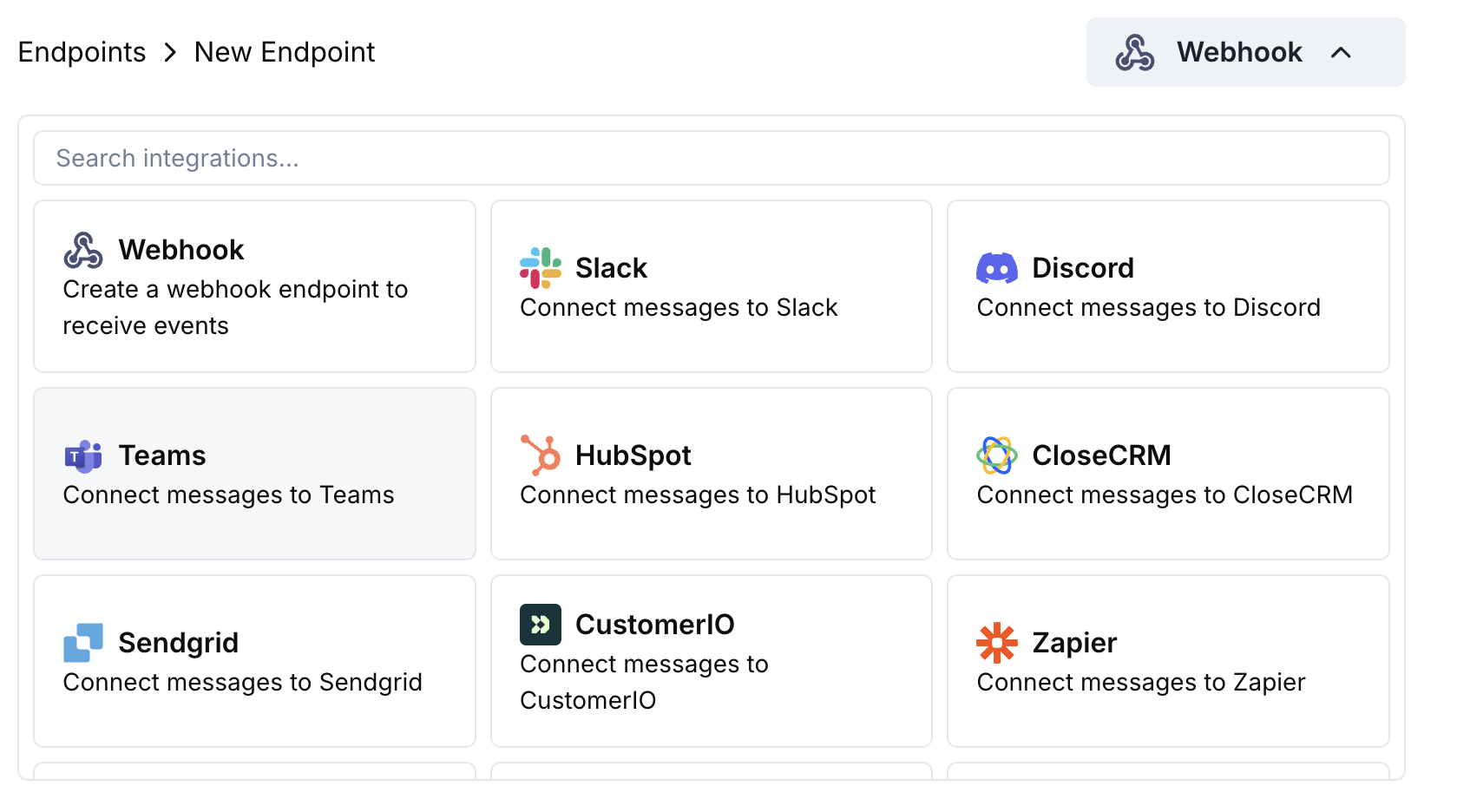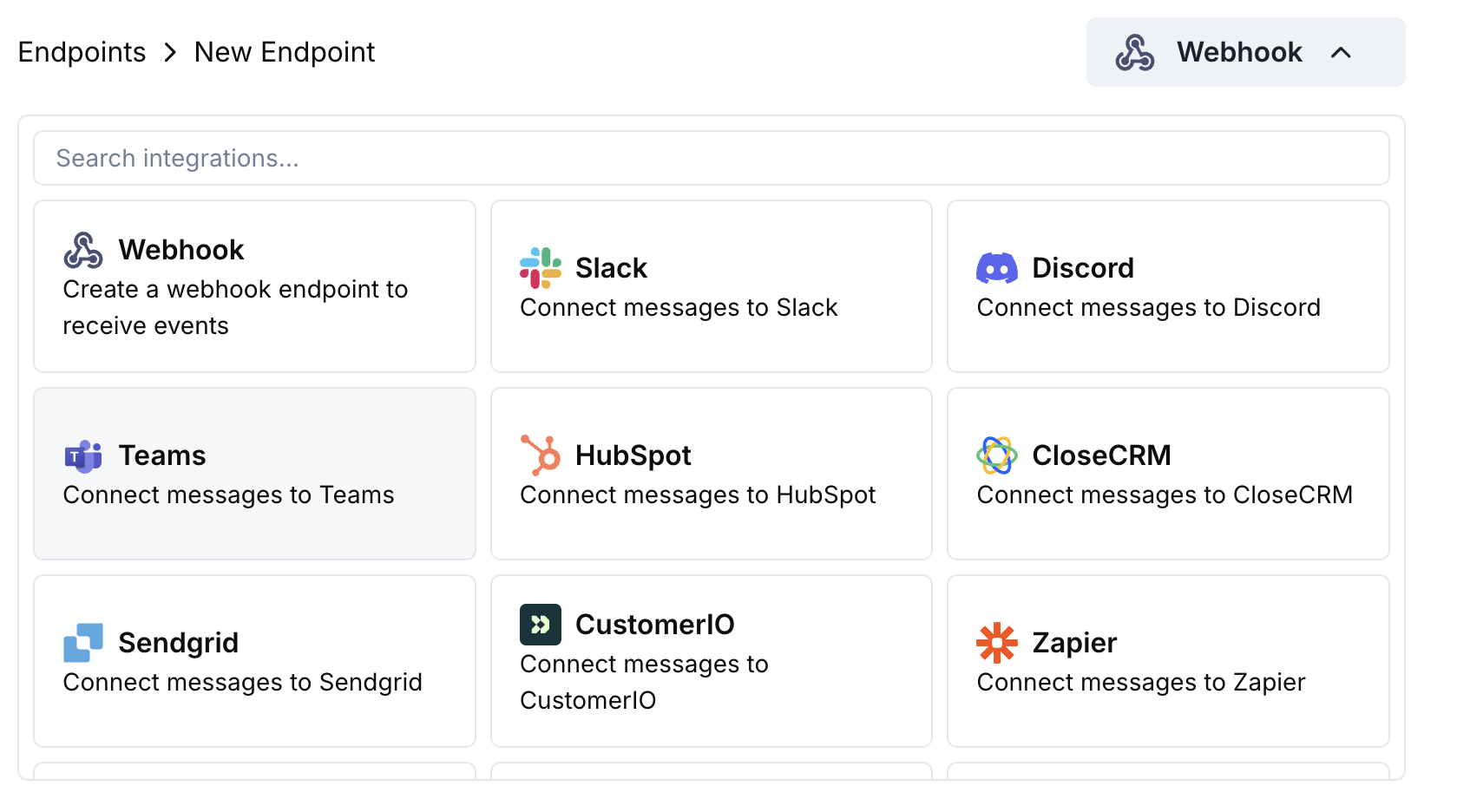Introduction Keep your business team in the loop with real-time payment notifications in Microsoft Teams. The integration delivers payment events as rich Adaptive Cards—perfect for enterprise environments where Teams is the primary collaboration tool.
This guide assumes you have admin access to create webhooks in your Microsoft Teams workspace.
Getting Started
Open the Webhook Section
In your Dodo Payments dashboard, navigate to Webhooks → + Add Endpoint and expand the integrations dropdown.
Select Microsoft Teams
Choose the Microsoft Teams integration card.
Create Teams Webhook
In Teams, go to your channel → ⋯ → Connectors → Incoming Webhook → Configure. Copy the webhook URL.
Paste Webhook URL
Paste the Teams webhook URL into the endpoint configuration.
Customize Transformation
Edit the transformation code to format messages as Adaptive Cards for Teams.
Test & Create
Test with sample payloads and click Create to activate.
Done!
🎉 Your Teams channel will now receive Dodo Payments updates as Adaptive Cards.
Basic Payment Card function handler ( webhook ) { if ( webhook . eventType === "payment.succeeded" ) { const p = webhook . payload . data ; webhook . payload = { type: "message" , attachments: [{ contentType: "application/vnd.microsoft.card.adaptive" , content: { type: "AdaptiveCard" , body: [ { type: "TextBlock" , text: "✅ Payment Successful" , weight: "Bolder" , size: "Medium" }, { type: "FactSet" , facts: [ { title: "Amount" , value: `$ ${ ( p . total_amount / 100 ). toFixed ( 2 ) } ` }, { title: "Customer" , value: p . customer . email }, { title: "Payment ID" , value: p . payment_id } ] } ] } }] }; } return webhook ; }
Subscription Management function handler ( webhook ) { const s = webhook . payload . data ; switch ( webhook . eventType ) { case "subscription.active" : webhook . payload = { type: "message" , attachments: [{ contentType: "application/vnd.microsoft.card.adaptive" , content: { type: "AdaptiveCard" , body: [ { type: "TextBlock" , text: "📄 Subscription Activated" , weight: "Bolder" , color: "Good" }, { type: "FactSet" , facts: [ { title: "Customer" , value: s . customer . email }, { title: "Product" , value: s . product_id }, { title: "Amount" , value: `$ ${ ( s . recurring_pre_tax_amount / 100 ). toFixed ( 2 ) } / ${ s . payment_frequency_interval } ` }, { title: "Next Billing" , value: new Date ( s . next_billing_date ). toLocaleDateString () } ] } ] } }] }; break ; case "subscription.cancelled" : webhook . payload = { type: "message" , attachments: [{ contentType: "application/vnd.microsoft.card.adaptive" , content: { type: "AdaptiveCard" , body: [ { type: "TextBlock" , text: "⚠️ Subscription Cancelled" , weight: "Bolder" , color: "Warning" }, { type: "FactSet" , facts: [ { title: "Customer" , value: s . customer . email }, { title: "Product" , value: s . product_id }, { title: "Cancelled At" , value: new Date ( s . cancelled_at ). toLocaleDateString () } ] } ] } }] }; break ; } return webhook ; }
Dispute Alerts function handler ( webhook ) { if ( webhook . eventType . startsWith ( "dispute." )) { const d = webhook . payload . data ; const color = d . dispute_status === "won" ? "Good" : d . dispute_status === "lost" ? "Attention" : "Warning" ; const title = d . dispute_status === "won" ? "🏆 Dispute Won" : d . dispute_status === "lost" ? "❌ Dispute Lost" : "🚨 Dispute Update" ; webhook . payload = { type: "message" , attachments: [{ contentType: "application/vnd.microsoft.card.adaptive" , content: { type: "AdaptiveCard" , body: [ { type: "TextBlock" , text: title , weight: "Bolder" , color: color }, { type: "FactSet" , facts: [ { title: "Payment ID" , value: d . payment_id }, { title: "Amount" , value: `$ ${ ( d . amount / 100 ). toFixed ( 2 ) } ` }, { title: "Status" , value: d . dispute_status }, { title: "Stage" , value: d . dispute_stage } ] } ] } }] }; } return webhook ; }
Tips
Use Adaptive Cards for rich, interactive formatting
Choose appropriate colors: Good (green), Warning (yellow), Attention (red)
Keep fact sets concise and readable
Test with Teams webhook tester before deploying
Troubleshooting
Verify the webhook URL is correct and active
Check that the transformation returns valid Adaptive Card JSON
Ensure the webhook has permission to post in the channel