Introduction
Keep your team informed where they already collaborate. The Discord integration delivers payment, subscription, dispute, and other important events directly to any channel you choose—no polling or dashboards required.This guide assumes you have access to the Integrations section of the Dodo Payments dashboard.
Getting Started
1
Open the Webhook Section
In your Dodo Payments dashboard, open Webhooks → + Add Endpoint and expand the dropdown to reveal integrations.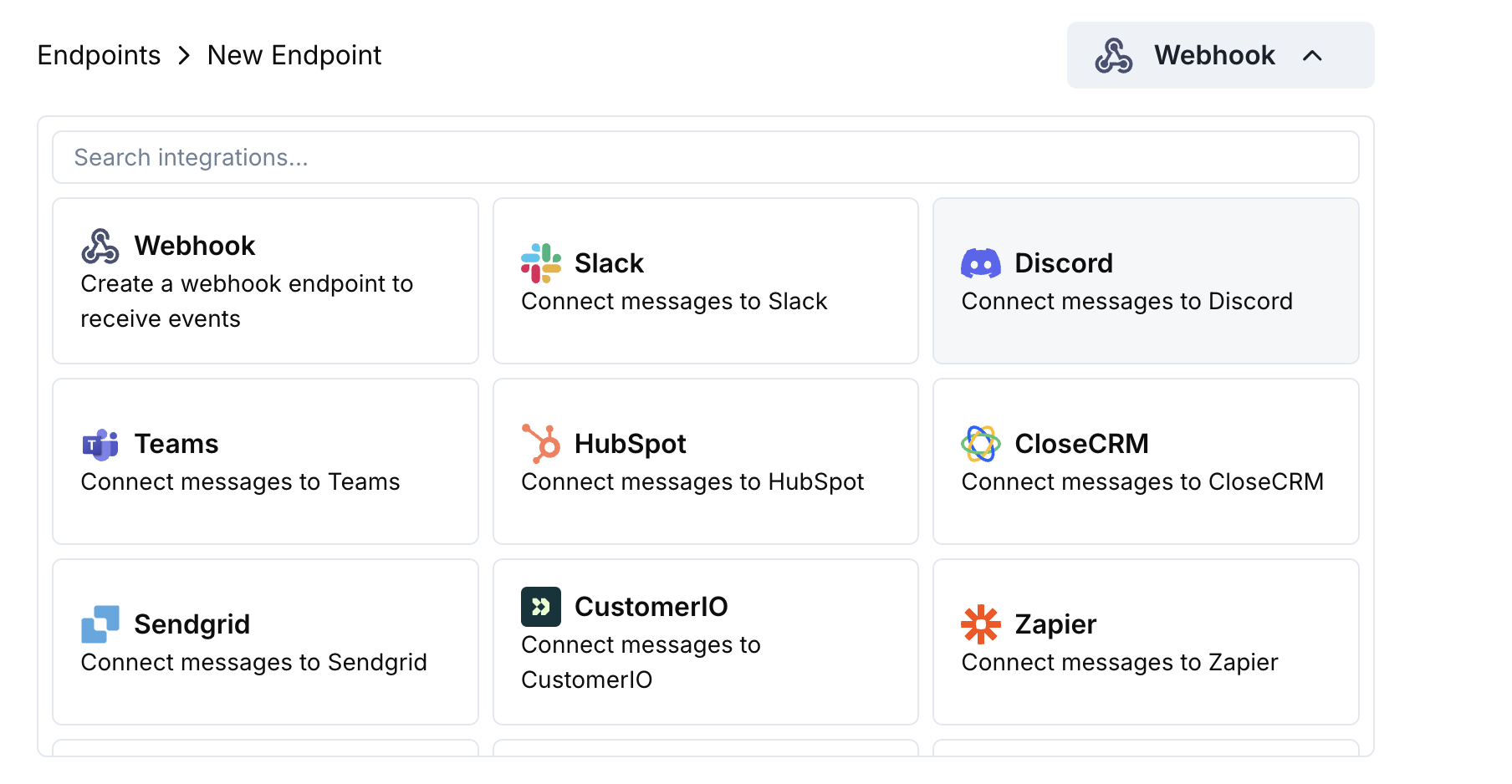
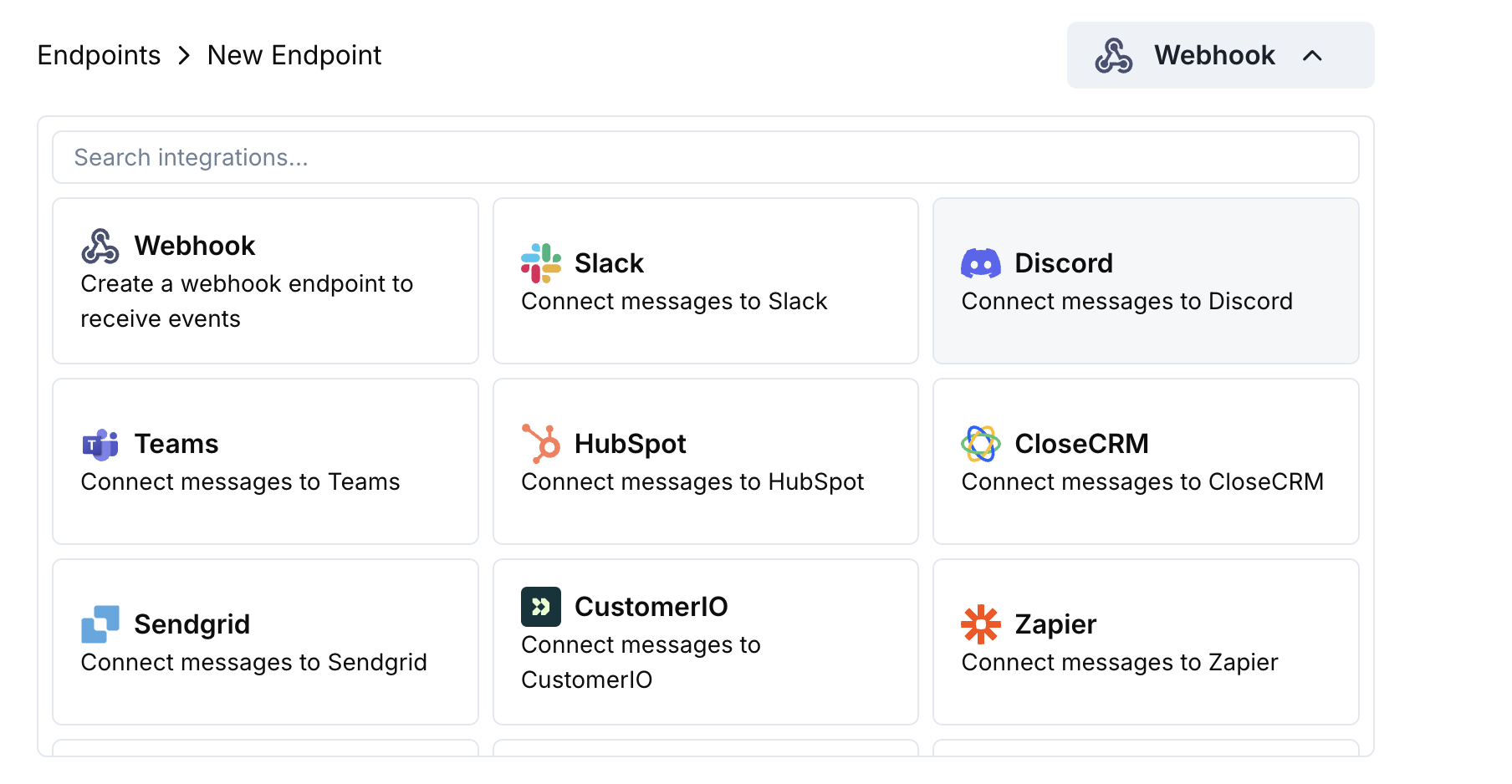
2
Select Discord
Choose the Discord card then click Connect your Discord workspace.
3
Authorize the Bot
Grant the requested permissions so the bot can post messages in your selected channel.
4
Edit Transformation Code
Tailor the payload → embed mapping to your needs—or start with the templates below.
5
Test & Create
Use sample payloads to preview the embed, then hit Create.
6
Done!
🎉 Your Discord channel will now receive live Dodo Payments updates.
Transformation Code Examples
Minimal Payment Embed
payment_embed.js
Subscription Events
subscription_embed.js
Dispute Alerts
dispute_embed.js
Tips
- Prefer embeds for rich formatting and colors.
- Keep titles short; put details in fields.
- Use intuitive colors: green (success), red (failure), orange (warnings).
Troubleshooting
No messages in Discord
No messages in Discord
- Confirm the bot has access to the channel.
- Check that the transformation returns a JSON object with
embeds.
Transformation errors
Transformation errors
- Validate your code in the editor – syntax errors will block delivery.
- Ensure field names match the webhook payload structure.








